Hello Friend,
Continued to my previous blog, here we are going to know more about some sub menu and create our first dashboard. I am going to tell you about most important menu i.e. Analysis & Server. But, first let's start with our first dashboard.
1) Open workbook by clicking on tableau launcher.
Now, go to dashboard menu and click on new dashboard. You will have all the created sheet list on your left side sheets shelf. Just drag all the sheet over the dashboard.
Next Step is to have filters on dashboard. Go to Analysis then sub menu Filters and just click on filter which you want. The number of filters are same as you have opted on sheet. If you want more and drag and drop in to filter shelf.
After all this you will have the dashboard like below. Just you need to work on formats. This will be in my next blog. How to format the dashboard?
Analysis - Indeed all menus are important, but Totals is use most frequently. Using this sub menu, we will have all type of total. Total by columns, total by rows and sub totals.
Rest menus, you can use into your scenarios and comment below if you have any query. Like for filters, Marks etc.
Continued to my previous blog, here we are going to know more about some sub menu and create our first dashboard. I am going to tell you about most important menu i.e. Analysis & Server. But, first let's start with our first dashboard.
1) Open workbook by clicking on tableau launcher.
2) Select Sample - Superstore from Saved Data Source below of below bar.
3) Drag all the fields use in snapshot into the view.
Note: There are some of are blue and some of are in green color. The blue color shows that it's a dimension and green color shows it's a measure. In some situation, if any of measure you want to as dimension, you just need to change it as discrete.
3) To show sum of sales on each bar, you just need to drag Sales measure over Label in Mark shelf. I have used the T icon on Tool Bar. This is the other way to get this done.
We can change this bar chart in any other view also, Like in my case, i have created two more duplicate sheet and changed the chart type as Pie and Bubble Chart from Show Me tab.
You will have a minimum requirement of type of data shown below all the charts.
I have create one more sheet for line chart. I can't have this by just copy the Bar Chart. Because, minimum required data is one Date (Continuous) and one measure and date we don't have with bar chart.
Next Step is to have filters on dashboard. Go to Analysis then sub menu Filters and just click on filter which you want. The number of filters are same as you have opted on sheet. If you want more and drag and drop in to filter shelf.
After all this you will have the dashboard like below. Just you need to work on formats. This will be in my next blog. How to format the dashboard?
Analysis - Indeed all menus are important, but Totals is use most frequently. Using this sub menu, we will have all type of total. Total by columns, total by rows and sub totals.
Rest menus, you can use into your scenarios and comment below if you have any query. Like for filters, Marks etc.
Server - When we finish our workings and the workbook is ready to go live for user, We will publish the workbook on tableau server by clicking on Publish Workbook...
Enter server name and hit Connect.
Enter username and password.
Select Project name, enter workbook name, select the sheets which ever you want to publish on server and hit publish and you will have you dashboard on your server.
You can have the workbook by clicking on the link. Sample - Superstore
I hope this was exciting for you. We will be back with some other interesting blog. If you have any query, please comment below.



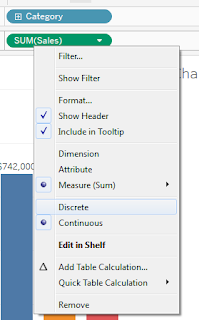











No comments:
Post a Comment