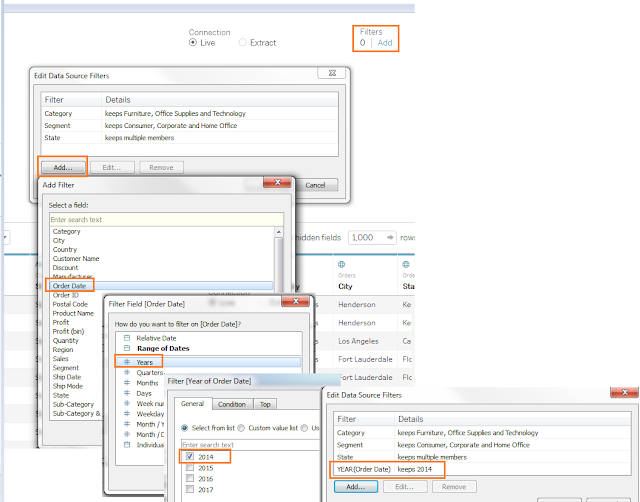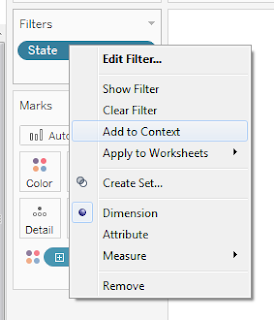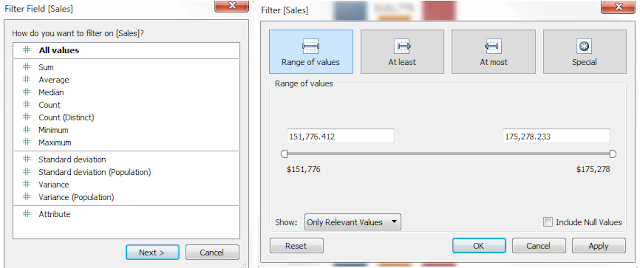Hello Friends, I am getting lots of request on how to remove null from our view. So, today's blog is about that.
We are getting three types of null into data.
1) Null as measures.
2) Null in Dimension as String 'NULL'.
3 Null in dimension as Blank ''.
Below image is for the reference. If you see in other three sheets, we have remove all type of nulls one by one. If you get all three null in your data then apply all three steps.
Let's start, how we can get this done in our data.
1) Null as measures.
2) Null in Dimension as String 'NULL'.
3) Null in Dimension as Blank ''
We are getting three types of null into data.
1) Null as measures.
2) Null in Dimension as String 'NULL'.
3 Null in dimension as Blank ''.
Below image is for the reference. If you see in other three sheets, we have remove all type of nulls one by one. If you get all three null in your data then apply all three steps.
Let's start, how we can get this done in our data.
1) Null as measures.
- Drag My Ranking measure to filter shelf.
- Select Non-null values from Special Tab from popup filter window.
- Hit Ok.
- Drag Superhero Name dimension to filter shelf.
- Select Exculde and then the NULL values from popup filter window.
- Hit Ok.
- Drag Superhero Name dimension to filter shelf.
- Select Exculde and then the Null values from popup filter window.
- Hit Ok.
I hope this blog will be beneficial for you. If you have any question, please comment below.